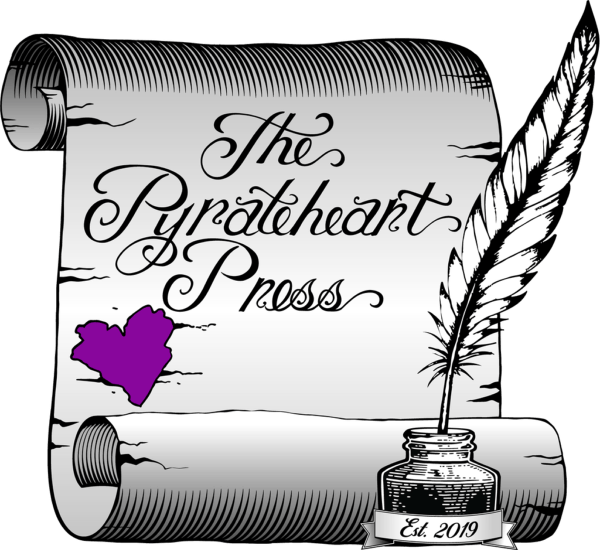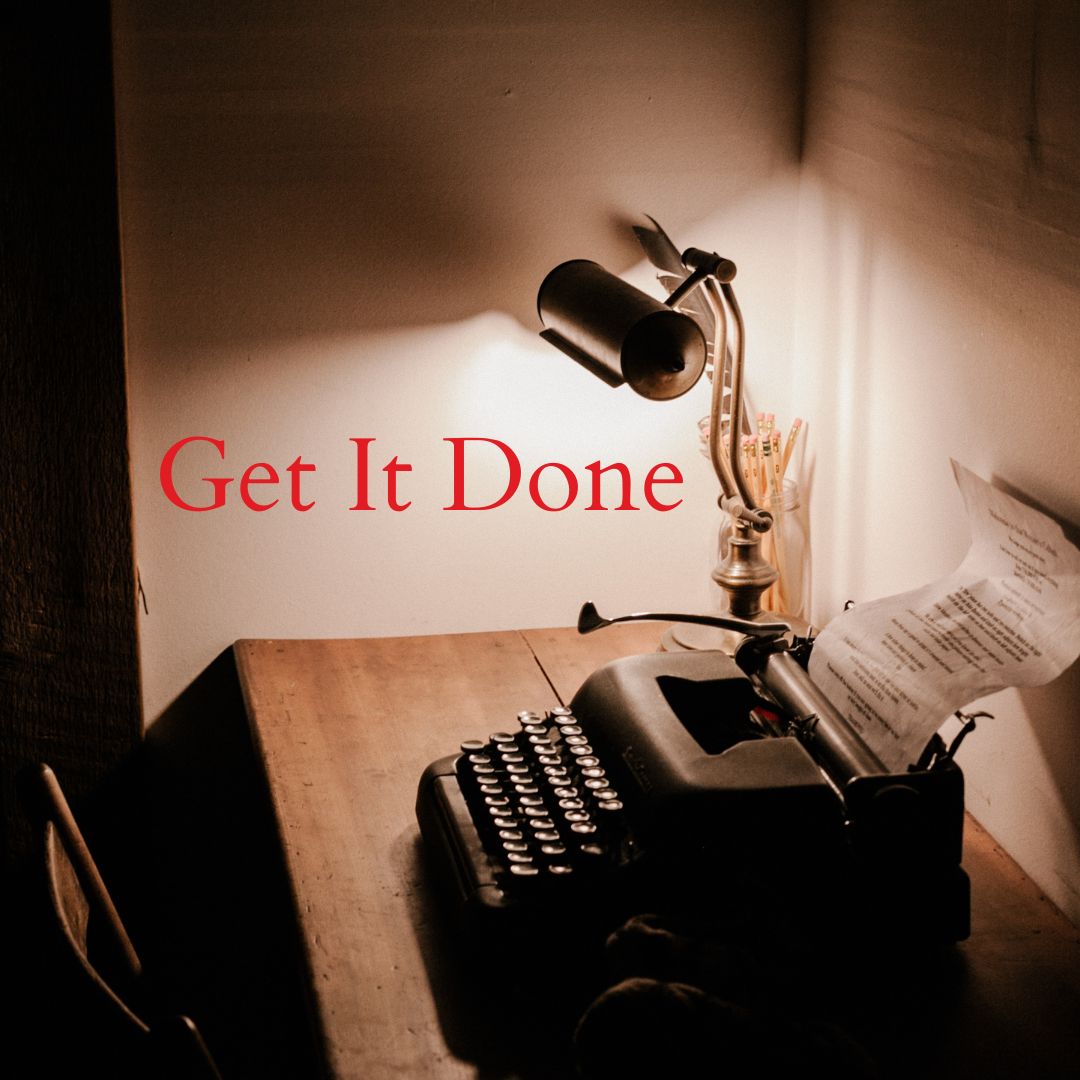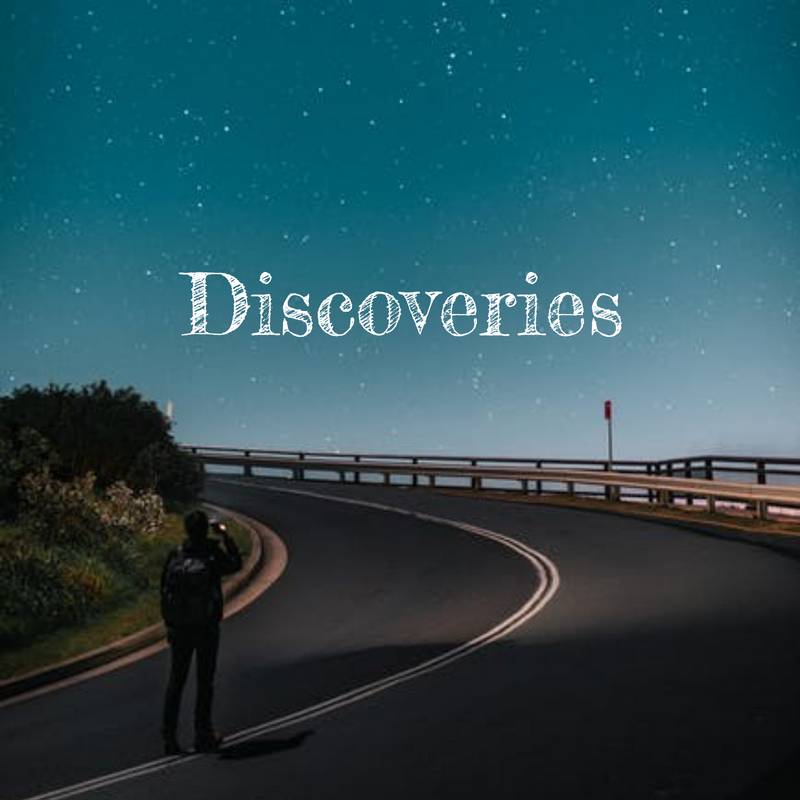Once upon a time downloading a Mobi file (the kind used for Kindle books) was a simple affair. You chose the eBook you wanted, downloaded and it automatically appeared on your Kindle app or eReader’s library. All you had to do was tap it and read. Simple.
Unfortunately, Amazon, the owner and creator of Kindle everything, is a predatory and proprietary organization. If you add the Kindle app to your phone you must register your email and any other information they want to be able to use the app. Same with the Kindle eReader. You can’t do anything until you do this step. Period.
Once you have done this, they allow (allow mind you) you into their app. This is where it gets interesting. If you want to purchase an eBook from outside the Amazon’s Kindle store, you seem to be out of luck. If you do and try to open the new eBook all you get is a message the file can’t be opened and you see a lot of hieroglyphics type symbols in your file.
This makes it hard for us. We publish eBooks in the Mobi format so those with Kindle eReaders and apps can read our eBooks on the platform they want. We use all the standard formats so our customers can read the eBooks on any device. Or so we thought.
Before we publish our eBooks, we test them on eReaders to ensure they work and look good. Some of the free apps don’t work so well so we avoid them. We use the Kindle app for Kindle eBooks and Play books from Goggle for Epubs. PDF’s can be read on too many platforms to worry about.
If you have the Kindle app on your phone and you want to use it to read eBooks from another source other than the Kindle store, there is a way to do this.
It takes a bit but here is the process and we used our recent publication of Finding Her Voice to demonstrate this for you:
1. First thing is you have to discover what the email address Kindle has assigned to you. Yes, Amazon and their Kindle app assigned you an email address without your knowledge.
2. This email address is located inside the app in the Settings section. To find this, open the app and look to the top left-hand side of the screen. You will see three horizontal bars there, sometimes referred to as the “hamburger.” Tap them then scroll down to settings.